How to set up a fixed IP address on windows vista, XP and 7
How to set up a fixed IP address on windows Vista
These instructions will also work on XP,Vista & Windows 7.
- Click your Start button.
- In the search box type cmd and press enter.
- You should now have a black box on your screen.

- Type ipconfig and press enter.
- A lot of text will appear on the screen.
- If you connect wirelessly locate Wireless LAN adapter Wireless
write down the following information- IPv4 Address. . . . . . . . . . . :
- Subnet Mask . . . . . . . . . . . :
- Default Gateway . . . . . . . . . :
- IPv4 Address. . . . . . . . . . . :
- Subnet Mask . . . . . . . . . . . :
- Default Gateway . . . . . . . . . :
- If you connect via a cable locate Ethernet adapter Local Area Connection:
write down the following information- IPv4 Address. . . . . . . . . . .
- Subnet Mask . . . . . . . . . . . :
- Default Gateway . . . . . . . . . :
- In the black box type exit and the window will close.
- Click the Start button again.
- In the search box type network and sharing center and press enter.
- A window will appear showing all your network connections.
- Locate the wireless or wired connection you are using.
- Click View Status.
- Another window will appear.
- Click the Properties at the bottom left.
- Another window will appear.
- Double click on Internet Protocol version 4 (TCP/IPv4).
- Select the use the following IP Address so you can edit the boxes.
- Fill in the details you wrote down earlier.
- Click OK.
- Close down all the windows and restart your computer.
That is it, your pc now has a fixed IP address.
If you would like more information or help setting up your pc or your network please contact us for a quote or visit our pc support page.

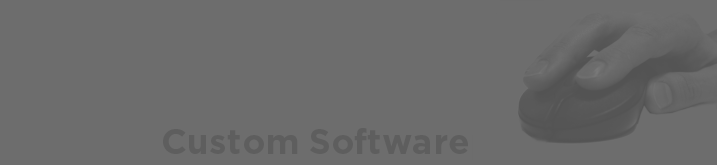
Reply
You must be logged in to post a comment.