How Do I Clone A IDE Hard Disk?
How Do I Clone A IDE Hard Disk?
Below are some easy and straight forward instructions to clone your IDE Hard Disk.
The below instructions assume you are using a windows based machine and use a great little utility called HDD-Raw-
Copy-Tool this can be used to create an exact low-level, sector-by-sector device duplication you can clone IDE, SAS, SATA, SCSI, SSD drives, USB memory sticks, SD, MMC and CompactFlash cards to an img file or to another device.
How to Clone your IDE Hard Disk
- Download the utility from http://hddguru.com/software/HDD-Raw-Copy-Tool/.
- We would recommend you get the standalone version as this means you don’t need to install the program and will run straight from the download.
- Pop your IDE Hard Disk into your PC, laptop or docking station.
- Start up the program.
- Highlight your IDE Hard Disk and click continue (the card you want to copy).
- Highlight the device you want to copy to, or select if you want to write to an image file.
- Click Continue.
- You will now get a display showing your previous choices, check them and then double check them – If you write to the wrong drive e.g. Your main hard disk your computer will be very poorly!!
- Click start.
- The program will now clone your IDE Hard Disk.
That is it, you now have a clone or an img file of your IDE Hard Disk. If you created an image file this can now be used to make multiple clones.
To go the opposite way e.g. Burn an image to IDE Hard Disk, choose an image file in the first window and then an IDE Hard Disk in the second.
If you would like to check out some of our useful Utilities please visit our Internet Utilities page.
If you would like help with your computer or laptop then please contact us or visit our IT Support Page.


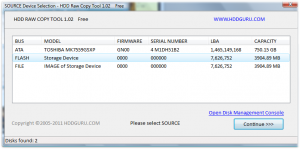
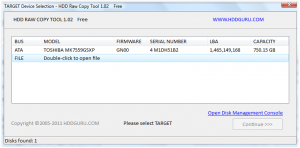
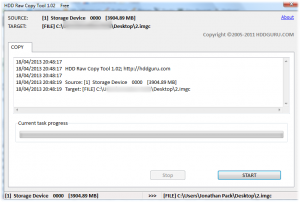
Reply
You must be logged in to post a comment.