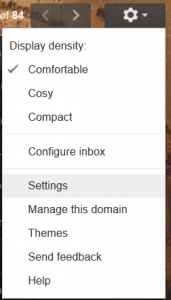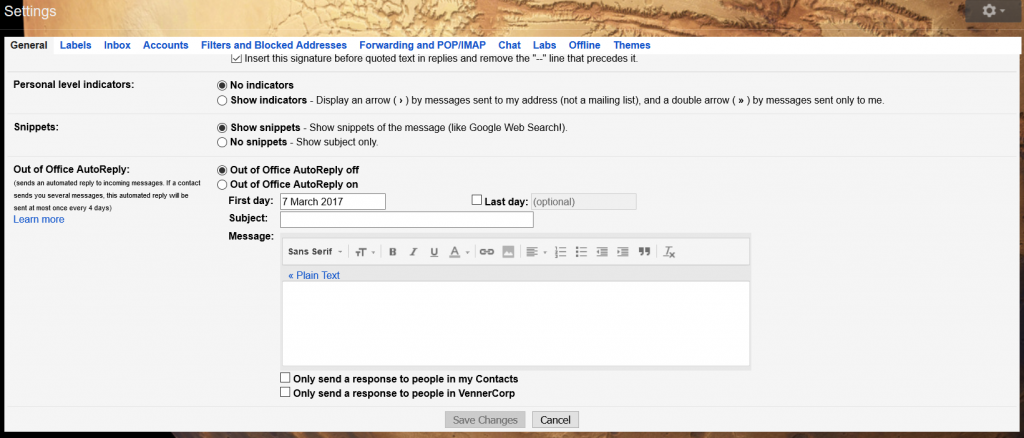How Do I set up an Out of Office AutoReply in Gmail?
Below are instructions to allow you to setup a permanent or timed AutoReply in your Gmail account. The AutoReply feature is perfect for setting up a holiday alert message (e.g. I am away between the 1st of Aug and 14th of Aug, please contact….) or a automated response to your emails (e.g. Thank you for your email, I will get back asap) . You can also define if everyone will get your message or just people setup in your contacts.
It is actually very simple to setup, first login to your Gmail account as normal then follow the steps below;
Step 1: If your not already in Gmail, click on the Mail icon.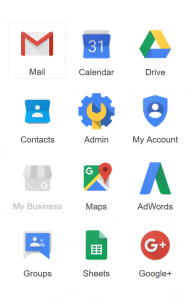 Step 2: Click the Settings Cog on the far right hand side of the screen.
Step 2: Click the Settings Cog on the far right hand side of the screen.
 Step 3: Click on the settings icon on the drop down menu.
Step 3: Click on the settings icon on the drop down menu.
Step 4: Setup the auto reply.
- First Day: Put the date you would like the AutoReply to start here e.g. the first day of your Holiday/Vacation.
- Last Day: Put the date you would like the AutoReply to finish here e.g. the last day of your Holiday/Vacation.
- If you leave this black the AutoRely will run perpetually.
- Subject: The title of the email you would like the recipient to get e.g. I’m currently away on……
- Message: The Message body you would like to send e.g. I am away between the 1st of Aug and 14th of Aug, please contact …
- Only send a response: If you only want people in your contacts to get your AutoReply tick this box.
- When you are happy click the “Save Changes” button.
Thats it, if you have any questions or you have any tips of your own, Why not drop a comment below.