How To Set Up A Gmail Email Account
How To Set Up A Gmail Email Account
It is very easy to setup a Google Gmail email account and even better it is free.
Even if you currently have a email account with Google or Hotmail it is worth setting up a separate account to subscribe to websites or keep your personal emails separate from work emails.
- Fill in the Form on the right had side
- Your name (First and Last).
- Your username (e.g. joebloggs@gmail.com).
This needs to be unique if your chosen username is taken Gmail will offer you some alternatives.
- Your password (at least 8 characters) – check out our post on creating a secure password.
- Confirm your password by retyping.
- Your Date of Birth (Month, Day, Year).
- Gender (Male, Female, Other).
- Mobile Phone (Optional).
- Your Current Email Address (Optional).
- Type in the words depicted in the image, this is needed to prove you are not a automated software program.
- Your Location e.g. United Kingdom.
- Tick the “I agree box”.
- The “Google may use” tick box is optional.
3. Click “next step”.
4. If you have entered all the required information Google will display a Welcome page displaying your new email address.
- Click “get started”.
- Google will now display some configuration options e.g. set up a backup email account. You can ignore this and just click the Gmail tab at the top of the screen to enter the email client.
- Google will display another welcome page asking if you would like to tell your friend about your new email, again you can ignore this if you want.
- To ignore click “No Thanks”.
- You are now in the Gmail client.
- To write your first Email click on the red compose button on the left hand side.
That’s it you have successfully created a Gmail account and send your first email.
Gmail and all images are the property and copy write of Google.
If you would like any more information or help please contact us or visit our computer support page.

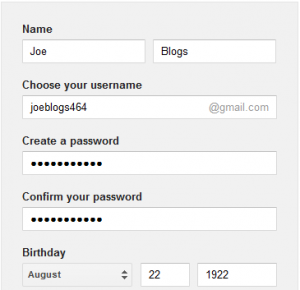
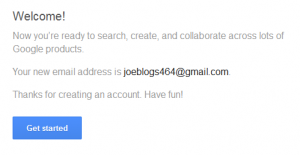
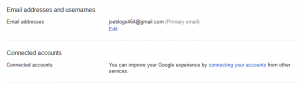
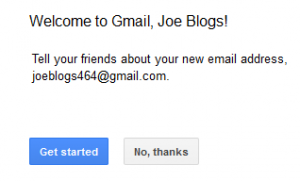
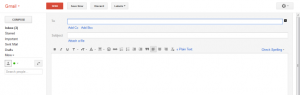
Nombulelo 17:13 on August 30, 2012 Permalink
Set up a gmail account